The arrangement of files and folders on a computer is considered a directory structure. It facilitates easy finding and managing our data, much like a digital roadmap. Directory Structure in Operating Systems. Think of it as a map that indicates all the storage locations on your computer.
This arrangement is vital because it maintains order in our digital lives and makes locating specific files accessible without searching endlessly. In this post, we’ll review directory structures’ functions, the reasons they’re essential, what a Directory Structure in Operating Systems is, and how to set up an effective structure for improved file management.
Types of Directory Structures
Single-level directory structure

The most basic type of directory structure is a single-level directory, in which all files are kept in one directory and have no subdirectories. It is similar to having every file in a single large folder.
While this structure is simple to understand, it is less organized than more intricate directory structures, including folders and subfolders. Although files are immediately accessible in this setup, improper naming conventions and sorting techniques may cause clutter.
Advantages
- It is appropriate for people who want a simple file-organizing scheme because it is clear-cut and straightforward.
- There are no subdirectories to sift through, making file access speedy.
- No complexity is associated with maintaining several directory levels, so it uses less memory and storage space.
- It minimizes the need to organize files while handling a limited number.
- As a result, search times are reduced, and files can be accessed quickly because they are all at the same directory level.
Disadvantages
- This level offers no structure, which could result in a cover and make it harder to find specific files.
- Greater chance of naming disputes because every file in the same directory needs to have a unique name.
- Increases in difficulty in maintaining, which reduces the effectiveness of file management duties.
- Its practical application in growing file systems is limited by its inability to scale for larger datasets or complex file hierarchies.
- It cannot build a valuable hierarchy for grouping files according to various parameters, such as project or kind.
Two-level directory structure

Files are arranged using a two-level directory structure into primary categories such as Documents and Photos, each with subcategories such as Work and Vacation. This configuration enhances organization by combining comparable files into one category and making them easier to locate. It balances organization and ease of use, being more straightforward than complicated systems but more transparent than single-level structures.
Advantages
- To facilitate finding specific objects, files are organized into significant folders and then further subdivided into designated subfolders.
- It makes navigating between primary folders and their subcategories easier by offering a more organized layout than single-level directories.
- It provides more flexibility than a single-level structure for expanding and organizing more files.
Disadvantages
- A two-level Directory Structure may result in needless complexity if each primary category has an excessive number of subfolders created inside it.
- It requires more significant memory and storage since more folders are created than in a single-level structure.
- Folders and subfolders require frequent maintenance to stay relevant and orderly, particularly as the number of files increases.
Tree-structured directory structure

Like a family tree, files are arranged hierarchically in a tree-structured directory. It begins with a root directory and branches into subdirectories, each of which may hold more files or subdirectories.
With the ability to classify files into categories, this approach provides thorough structure, facilitating efficient navigation and a greater understanding of the links between various layers of folders and files.
Advantages
- It enables organizing files into new folders for organization and clarity.
- Allows easy access to particular files by tracing a straight line from the root to the destination.
- Offers a sensible organization that captures the connections between various file kinds.
- Allows identical files to exist in separate branches without conflict.
Disadvantages
- It could get complicated with deep layering, which makes it difficult to control and traverse.
- This requires additional storage because directories are created at different levels.
- Longer access times and misunderstandings can result from layers that are too deep.
The Acyclic Graph Directory Structure

Files and folders with multiple parents or relationships can exist without creating loops in an acyclic graph directory structure. It links several directories and allows for flexible structure, resembling interconnected branches without circular routes.
Advantages
- The acyclic graph allows for intricate file and directory associations, meeting a range of demands for data management.
- It eliminates duplication when files are linked to or referenced from several folders.
- It helps to reduce the amount of files stored twice by connecting to already-existing data across the structure.
Disadvantages
- It is a greater degree of difficulty in controlling and navigating links and associated nodes.
- Due to the complex linking, users may need help understanding and navigating.
- It requires upkeep to guarantee data integrity and prevent broken links.
Common Directory Structures
Different operating systems and computing environments may have distinct directory structures tailored to their specific needs:
Unix/Linux Directory Structure
- /bin: Essential binary executables.
- /etc: System configuration files.
- /home: User directories.
- /var: Variable data (logs, caches).
- /usr: User programs and utilities.
- /tmp: Temporary files.
- /dev: Device files.
Windows Directory Structure
- C:\Windows: Operating system files.
- C:\Program Files: Installed application files.
- C:\Users: User profiles and personal data.
- C:\ProgramData: Shared application data.
Web Server Directory Structure
- /var/www: Web content root directory.
- /etc/apache2 or /etc/nginx: Configuration files for Apache or Nginx servers.
- /var/log: Server logs.
- /home/user/public_html: User-specific web content.
Directory Operations

Directory operations include adding, removing, and renaming folders to arrange files. When you traverse a directory, you navigate through it to find a specific file; when you search, you find files based on parameters like name or type.
These procedures are fundamental to computer data management, guaranteeing that files are accessed and stored correctly. Understanding these fundamentals helps users keep their digital storage systems organized and locate information quickly.
Comparison across Operating Systems
Operating systems have different directory structures. Windows employs backslashes () and drive letters (C: D :), frequently arranged hierarchically. UNIX/Linux and macOS use a single root (/) with slashes (/) to emphasize a single file system. These structures provide flexible file access through symbolic links. It is easier to navigate and organize files across platforms when aware of these variations.
If you want to know more about directory structure, then go and explore here.
Conclusion
Effective file management requires understanding directory architecture and activities across operating systems. UNIX/Linux and macOS employ forward slashes and single-root structures, unlike Windows’ use of drive letters and backslashes.
Different systems have different benefits. For example, UNIX/Linux and macOS both have symbolic connections. Directory Structure in Operating Systems. By understanding these distinctions, users may navigate, organize, and access files more efficiently, regardless of their operating system.
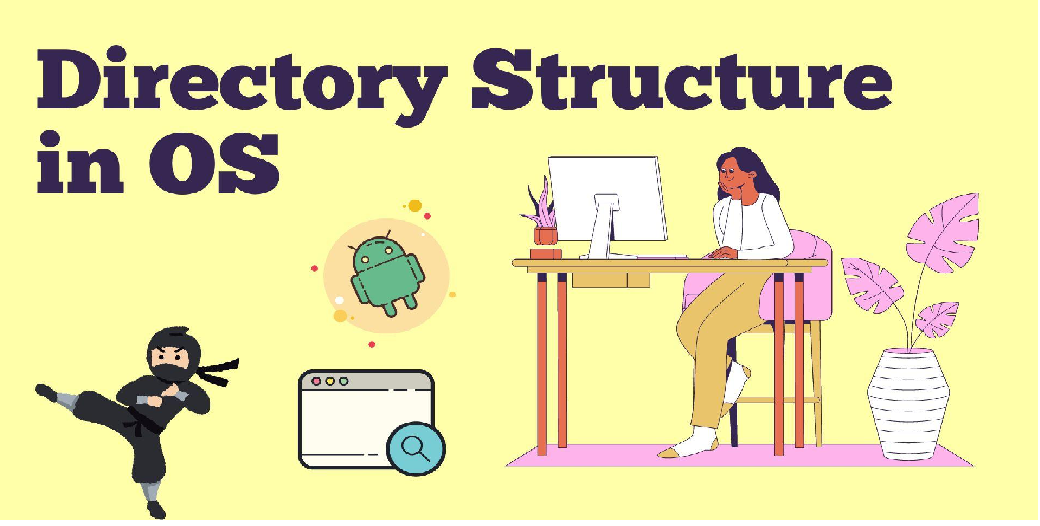
No Responses